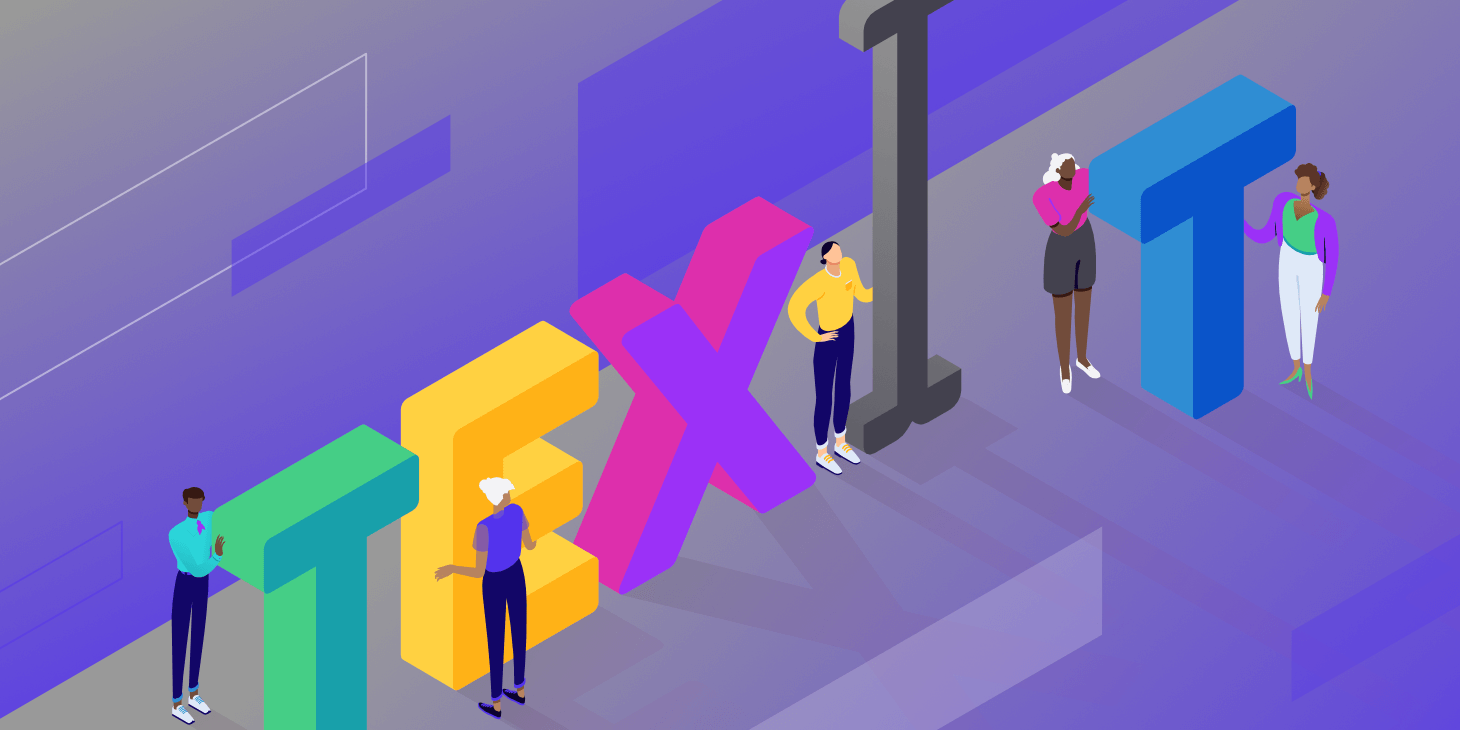SublimeText and Visual Studio and JetBrains
At least 50% off from FlexSub
Subscribe Now
A text editor may appear to some to be uninteresting, but it is the lifeblood of many organisations around the world. Text and code editors are intertwined with almost everyone's workflow, from development teams to publishers. Many of us go in and out of them throughout the day. There are plenty of great tools to make this task a little easier, whether you're writing PHP or simply taking notes for a project. Today, we'll go over the best text editor options.
Some text editors are ideal for experienced developers, while others are better suited for beginners or writers. There are also some excellent editors for collaboration, real-time code sharing, and much more.
Collection of the Best Text Editors (And Some IDEs)
Here is a list of our favourite text editors. Some of these are also referred to as IDEs (integrated development environments). That is, you can do much more with them than just write code. We strongly advise you to test each one to see which one works best for your specific workflow.
1. Sublime Text
One of our favourites is the Sublime Text editor! It provides a free version for testing, but all ongoing users must pay $99 to keep it active. While $99 may seem steep for a text editor, keep in mind that licences are per-user rather than per-machine, so you can use Sublime Text on as many computers and operating systems as you want with your licence.
In terms of features, Sublime Text has the advantage of being extremely lightweight (low resource usage), while still retaining some of the more advanced features you'd expect from a top text editor. The main advantage is that Sublime Text provides shortcuts and search tools for quickly finding specific functions and making changes to multiple lines at once. It only takes a few seconds to navigate to specific symbols or words.
Furthermore, Sublime Text creates an index of all functions and methods automatically so that you can work with shortcuts and customise it for locating bits of code while working.
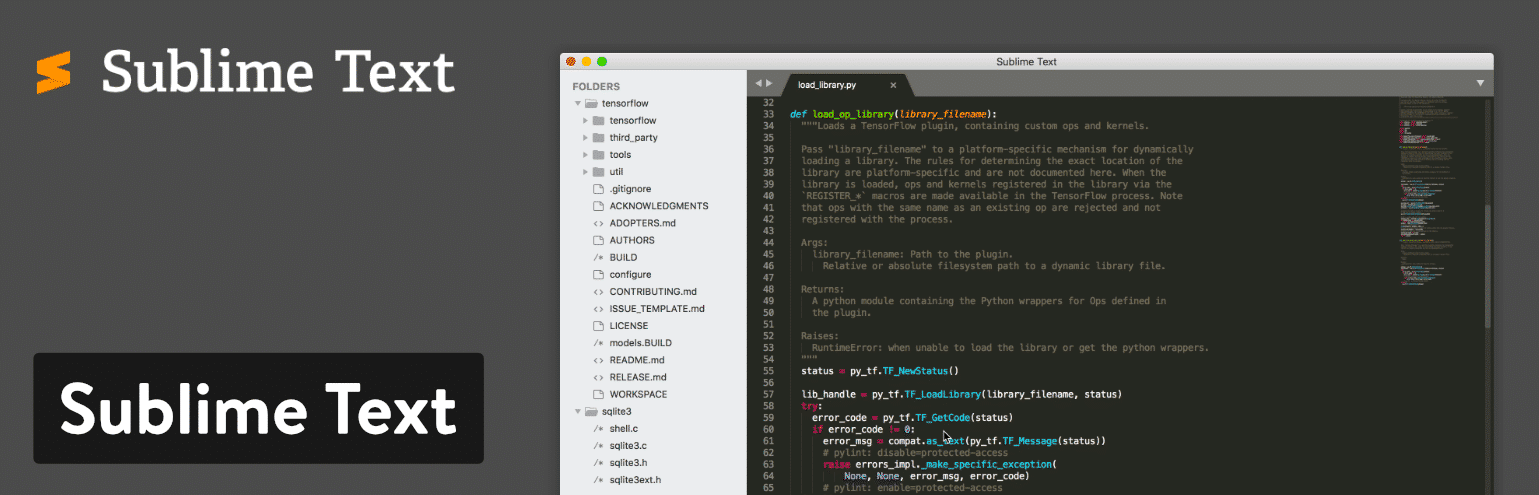
Following the trend of shortcuts in Sublime Text, the text editor allows you to move directly to menu items by typing a few keystrokes. As a result, if you wanted to sort something in your document, you wouldn't have to sift through the entire menu to find it.
Because Sublime Text has a Python API, a wide range of plugins can be integrated with the text editing solution. This includes the thousands of plugins created on a regular basis by the Sublime Text community.
Which Features Make This One of the Best Text Editor Tools?
- Sublime Text lets you test out the text editor before committing to the investment. Although it’s a bummer you have to pay for this text editor, you at least get to try it out–and the pricing isn’t that expensive.
- The text editor runs on multiple platforms such as Mac, Windows, and Linux. It’s also cross-platform, so one license will work on all of your devices–no need to purchase more.
- Sublime Text provides split editing for managing and editing files next to each other. You can also open multiple windows and place them on different monitors.
- The Python API opens up opportunities to upgrade Sublime Text with plugins you, or other people, create.
- Sublime Text has extremely user-friendly and powerful shortcuts. From finding and modifying multiple lines to locating certain functions in the menu, Sublime Text should make shortcut lovers happy.
- You can also customize just about anything in Sublime Text. This is especially true when talking about shortcuts and menus. We recommend tweaking the settings to open files in the same window (new tab).
- Has some great community themes available. Check out the Dracula Sublime theme.
Sublime Text is best suited for heavy coders. These programmers will appreciate the shortcut functionality as well as the high level of customization. The cross-platform capabilities are also useful for running the same text editor on multiple machines.
2. Atom
Atom gives you access to an open source text editor designed for developers. In fact, Atom's creators state that it was created specifically for developers. There is also a developer community that contributes themes and plugins, similar to WordPress or other opensource tools. An experienced developer should have no trouble working with Atom because it provides clean collaboration tools, a sleek editor, and some great project organisation tools.
All of your projects can be shared and edited in real time, which is useful for teams that are geographically separated or simply want a more dedicated workspace. Furthermore, Atom includes a GitHub package with the text editor. As a result, your team will be able to create everything from branches to stages in a single interface.
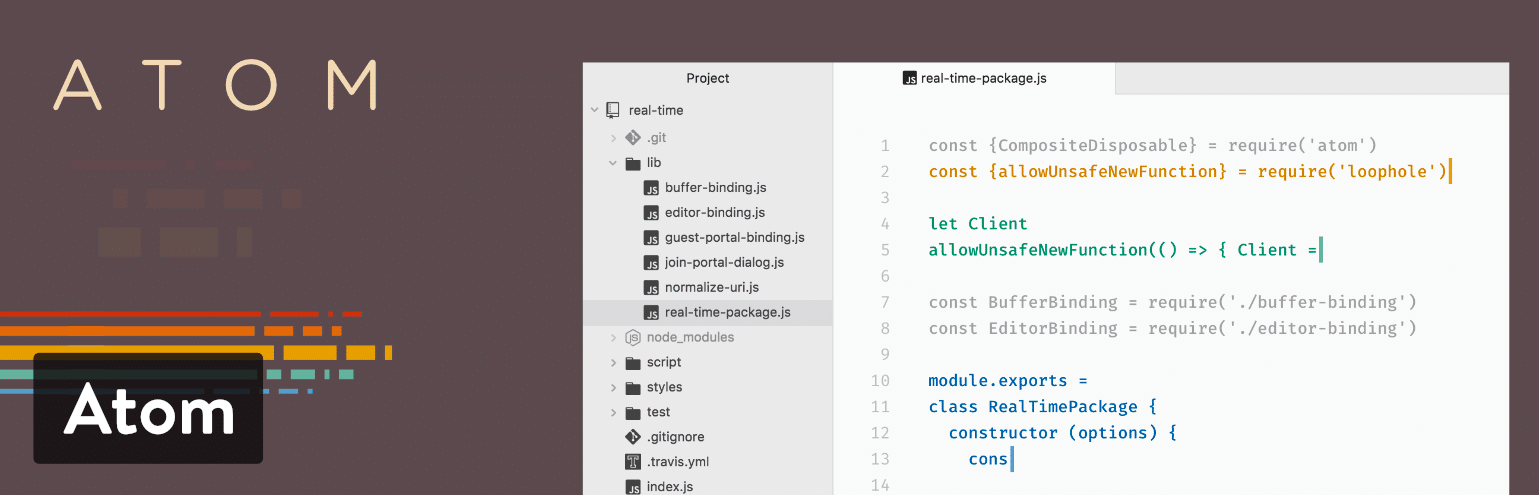
Another advantage of Atom is that it is a cross-platform system that can run on Linux, OS X, and Windows. One of my favourite features is the smart autocompletion, and the multiple panes should make you feel right at home with multiple panes open to edit code between files. Atom, like the iPhone (or WordPress), has add-ons called packages that you can instal. These are provided to supplement the basic text editor's functionality. Themes can also be installed to make your editor look nicer and easier on the eyes.
Which Features Make This One of the Best Text Editor Tools?
- Atom is an opensource text editor with a large community of developers. This means you get consistent updates and new themes and packages. Check out the Dracula theme for Atom.
- It’s a cross-platform solution that works on the major operating systems.
- The editor is useful for coding alone, but its true strengths come into play when you need to collaborate with other people. All of the editing and creation can be done in real-time.
- Atom provides a GitHub package for integrating and doing things like pull requests and resolving merge conflicts.
- You can search for new packages and themes right from the text editor.
- It’s fairly easy to edit your code with smart autocompletion, a file system browser, and a find and replace feature.
- Atom offers multiple panes for comparing and editing code side by side.
Atom is a good choice for developers who want a collaboration tool in addition to a text editor. You can collaborate on projects with other developers and see changes in real time. Atom is also appealing because it is opensource, which means you can get it for free, the community is active, and you can choose from a variety of packages and themes. To summarise, if you enjoy working with WordPress, Atom appears to present itself in a similar manner.
3. Notepad++
Notepad++, the market's most popular advanced text editor, comes in a small package with no fees and powerful editing tools. It is distributed under a General Public License, which means that all developers and content creators can use the text editor immediately after downloading it. Notepad++ is a text editor that runs on Microsoft Windows and strives to use less computing power than the average text editor.
One of the things that distinguishes Notepad++ is that it has already been translated into over 80 languages, allowing people all over the world to use it. Furthermore, if your language does not appear on the list of translations, you can translate Notepad++ into it.
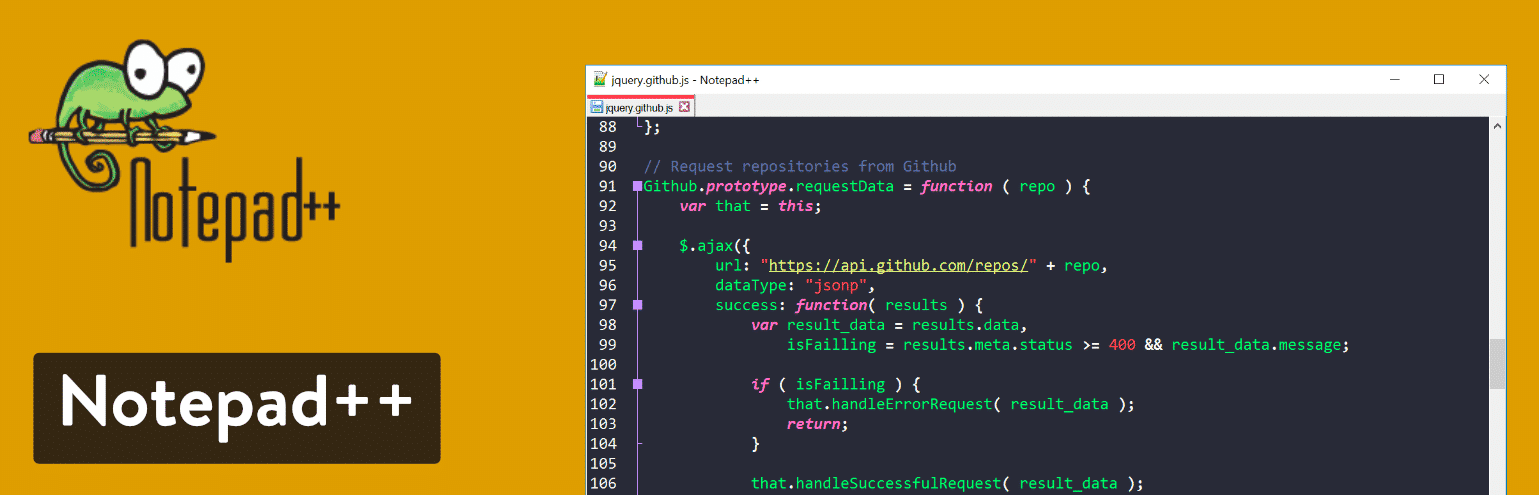
Notepad++ makes it simple to write code and manipulate text by utilising syntax highlighting and folding. There's also a fantastic search and replace tool, as well as a completely customizable user interface. For example, you might want a vertical tab or a document list–all of these features are available in the Notepad++ text editor.
Which Features Make This One of the Best Text Editor Tools?
- Notepad++ is completely free for everyone to use.
- The text editor is already translated into dozens of languages, and it provides the documentation needed to translate into more languages.
- You receive a multi-view editor with syntax highlighting and folding.
- The customization tools are easy to understand and powerful enough for the most advanced developer.
- The auto-completion settings ensure that you can finish functions, parameters, and words without having to type them in over and over.
- It offers a multi-document interface for switching between tabs and managing multiple projects at once.
- Notepad++ provides a list of plugins to improve the functionality of the text editor or integrate with other programs.
- You can open a function list, which reveals an outline of all functions found in the current file. This also includes a search engine for quickly locating functions in large documents.
Notepad++ is far easier to understand than some of the other options on this list if you're a beginner in need of a text editor. Not only that, but you'll appreciate the ability to find words and replace them all, as well as highlight specific bits of code. Notepad++, which has syntax highlighting for HTML, PHP, and JavaScript, is also suitable for advanced users. The plugins are also useful when connecting via FTP or integrating with other text editors.
4. Vim
The Vim text editor, which is available for Windows, Linux, and Mac, is a stable, dependable editor that integrates with a wide range of popular tools. It is intended for use from a command-line interface (CLI) as well as as a standalone application in a graphical user interface (GUI).
Vim was founded in 1991. It was regarded as one of the most prominent text editors at the time, allowing developers to generate updates and scripts with a series of commands. This makes it one of the oldest text editors, and the fact that Vim is still used by developers all over the world is quite impressive.
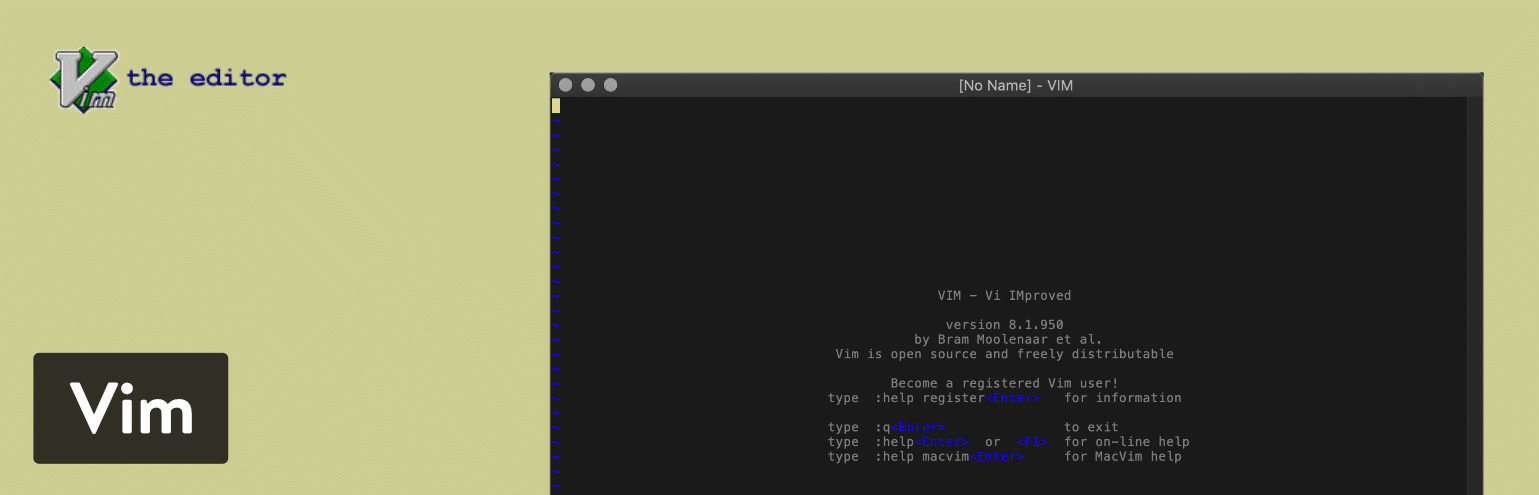
Vim is one of the most advanced text editors on this list. However, this does not imply that it is the most user-friendly. Vim unquestionably necessitates a learning curve and the willingness to immerse yourself in a completely new feature set that may differ from that of other text editors you are accustomed to.
Having said that, you can expect a robust search and replace feature, as well as a large collection of plugins to expand the feature set in this text editor. We also like the fact that Vim has a large online community where you can trade tips and learn about new tools to supplement the base text editor.
You'll probably notice how out of date the Vim website appears. The interface for the text editor, on the other hand, isn't much different. Having said that, it's still a powerful solution for your text editing needs.
Which Features Make This One of the Best Text Editor Tools?
- Vim provides a system that’s friendly for people who enjoy using plugins for expanding upon the text editor.
- The Vim online community is a place for learning more about extensions as well as new scripts, tips, and tools.
- It is completely free and is an open source solution that receives updates on a regular basis.
- It’s also one of the oldest text editors on the market, and it continues to have some of the most powerful features and a strong following.
- You can integrate Vim with several tools that you are already using for your business or design needs.
- It doesn’t matter what programming languages you’re using, because Vim supports hundreds of languages, along with several different types of file formats.
- With the open source nature of Vim, and the vibrant community, you can vote for new features and really make an impact on the future development of the text editor.
- You can utilize the text editor on all of your machines, since it works on Linux, Windows, and Mac. There are popular projects like MacVim which provide a better GUI.
It's difficult to say which developers would benefit from Vim as a text editor. It's an old system with an out-of-date user interface. Despite this, it retains the charm and powerful feature set that the average developer requires. I would recommend it to more advanced developers who enjoy working with open source software and being a part of a community–such as the one found behind Vim.
Nano is a popular alternative to Vim among developers.
5. Coda
Coda is for all of you Mac fans out there. It costs $99 for one copy, and the price per copy drops progressively if you buy multiple copies at the same time. Furthermore, Coda is reminiscent of many other Mac products in that it has one of the most visually appealing interfaces of any text editor on the market today. It's easy to see why Mac users love it so much. First and foremost, you get a built-in terminal and an inspector, as well as an interface that allows you to edit both remote and local files.
Coda is also an elder in this space, having been around for more than a decade. Coda2 is the text editor that will be installed on your computer. This version includes some distinctive features, such as local indexing and a CSS override for editing CSS on a live website. Another notable new feature is the publishing tool, which keeps track of all of your files even when you're not using the Coda app. You can then directly save and publish any of these remote files in the text editor.
Coda appears to be a simple text editor with syntax highlighting, code folding, and autocompletes. However, you will find some rather unique editing options, such as a wildcard token, which allows the user to quickly generate items such as gradients and colours as you type. Although the text editor costs $99, you get a lot for your money, as well as excellent customer service and a tonne of free e-books and resources dedicated to the Coda editor.
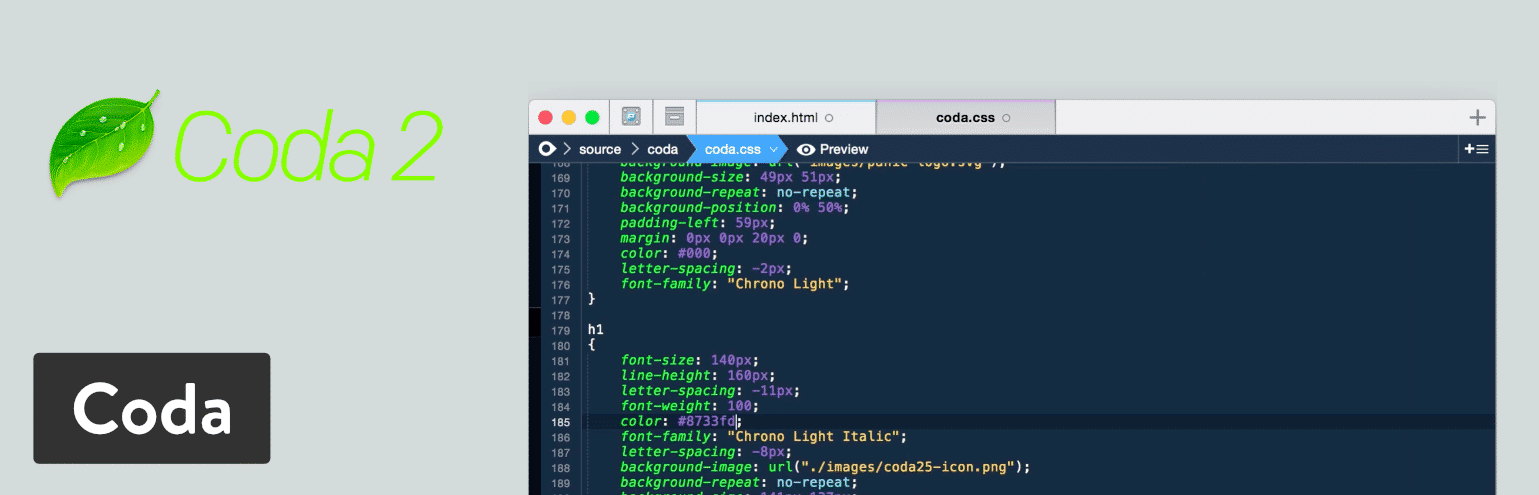
Which Features Make This One of the Best Text Editor Tools?
- Coda provides a one-click wildcard token for adding little changes throughout your document when working through the find and replace tool.
- It offers one of the cleanest, most modern interfaces out of all text editors.
- You receive excellent basic tools for working with a wide variety of languages and highlighting syntax.
- It is designed specifically for Mac users, so it’s great if you love Macs.
- File management is a breeze on Coda, seeing as how you can edit remotely through FTP or Amazon S3 servers, or even access your local files and publish them remotely.
- Much of your coding is completed through the text editor on your desktop. However, you can remotely edit your code, or even test out previews on your iPhone or iPad while editing in Coda.
- The new version includes some revolutionary tools such as CSS overriding, Panic syncing for passwords and private keys, and local indexing to autocomplete anything from classes to functions.
This is the text editor to use if you want the most visually appealing interface on this list. It's also worth noting that this is one of the few text editors designed specifically for Mac computers. So, if you're a Mac user, Coda is the way to go. You should also think about it if you want to improve your coding previews or need a way to edit your files both remotely and locally.
6. Komodo Edit (Or IDE)
The idea behind Komodo Edit is to provide something powerful while also keeping it simple enough that even beginners should be able to use it. Komodo Edit is available for both Mac and Windows operating systems. It's free and open source, allowing those who don't require all of the advanced features to use a text editor to complete smaller projects.
Additionally, if you require more advanced tools such as code profiling or unit testing, the Komodo IDE upgrade will suffice. Komodo IDE provides support for all languages and frameworks, making it ideal for web development. Furthermore, because it is an open source project, this upgrade is free.
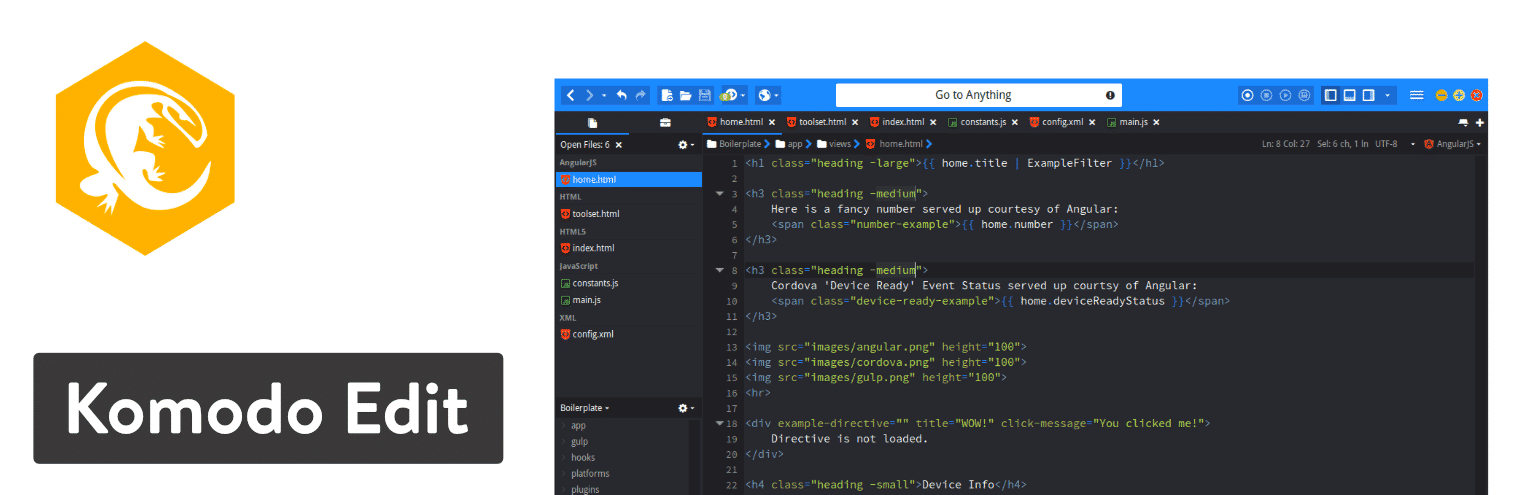
However, I would recommend first experimenting with Komodo Edit to see if it has all of the tools you require for projects. After all, it's a simpler interface and lighter solution for better project organisation. Komodo IDE includes all of the features found in Komodo Edit, as well as dozens more. Both, for example, include features such as a multi-language editor, skin sets, and the ability to make multiple selections.
However, if you require print debugging or tutorials to learn about the system, you must switch to the Komodo IDE text editor.
Which Features Make This One of the Best Text Editor Tools?
- Komodo Edit is one of the best text editor options since it offers two separate versions, one that’s great for light users and another that’s for the advanced power user.
- Both of the versions, including Komodo Edit and Komodo IDE, can be downloaded for free.
- The Komodo IDE version has real-time code collaboration tools for connecting with other developers on your team and sharing and editing files together.
- The interactive shells in Komodo IDE include Python, Ruby, and Perl.
- The Komodo IDE option also has plenty of integrations. Some of these are Gulp, Grunt, Yarn, and Vagrant.
- The live previewing in Komodo IDE ensures that you can render HTML visuals while adjusting your code.
- The Komodo Edit version has the ability to track changes and make multiple selections.
- Both versions have multi-language editors that include skin and icon sets.
Komodo, when you think about it, creates solutions for everyone. Because Komodo Edit and Komodo IDE are both free, both novice and advanced users can benefit from the text editor. So, if you want a lightweight version, or something simpler, use Komodo Edit. If you need more advanced tools, the Komodo IDE text editor offers everything from print debugging to custom workspaces.
7. Visual Studio Code
As one of the game's newer players (launched in 2015), Visual Studio Code makes a concerted effort to build a stable community and ensure that users have access to the features they require. The effort has clearly paid off, as the plugin library has grown significantly. It's also a free open source project that you can instal on macOS, Windows, or Linux.
Visual Studio Code is an appealing text editor for all developers due to a few distinct features. To begin with, Visual Studio Code is frequently regarded as being faster than older editors on the market. You can also remove all of the clutter by selecting Zen Mode, which removes all menus and items that aren't related to your editor.
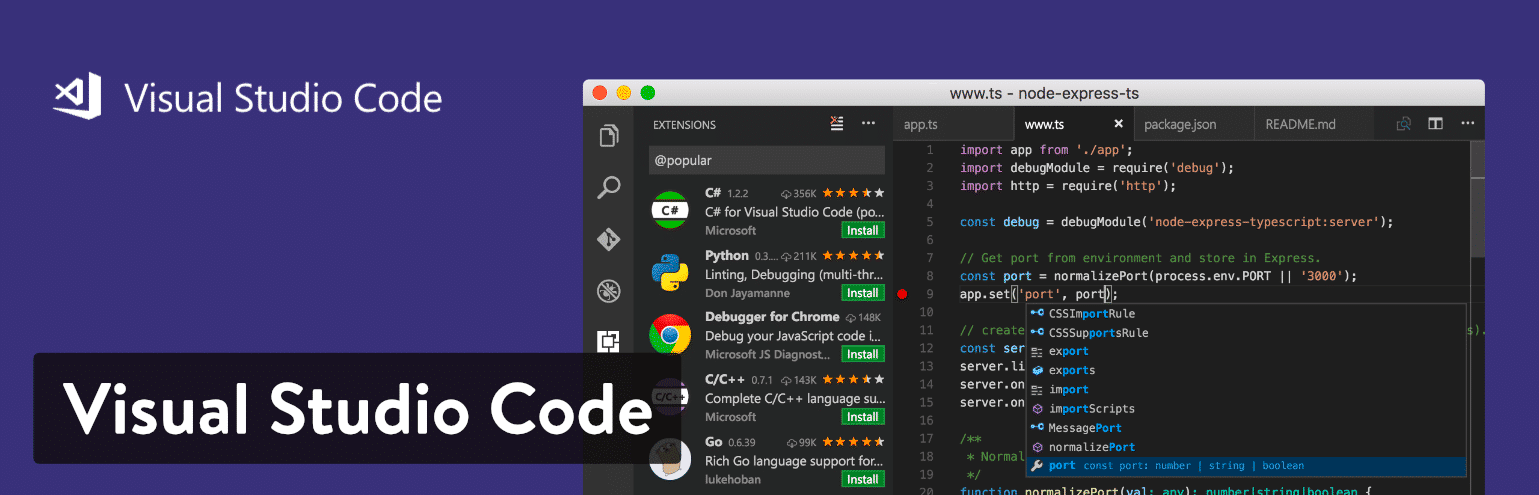
We also like the IntelliSense feature, which takes syntax highlighting and auto-completion to the next level by utilising smart completions based on function definitions and other items such as variable types. Git commands are pre-programmed into the Visual Studio Code editor. This allows you to pull or push data from any hosted SCM service.
Finally, there are numerous tabs on the Visual Studio Code website where you can learn more about the software. The documentation page walks you through steps such as installation and working with various languages. You can also learn some tips and tricks and all of the Visual Studio Code keyboard shortcuts. Visual Studio Code appears to be an excellent choice, with a blog, updates page, extensions library, and API documentation.
Which Features Make This One of the Best Text Editor Tools?
- Visual Studio Code is a completely free text editor with open source access and a large collection of extensions to make some upgrades.
- The community is strong and the website includes plenty of documentation, a full blog, and lots of information in the form of API and FAQs page.
- It provides built-in Git commands.
- The IntelliSense feature does a wonderful job of upgrading the standard autocomplete and syntax highlighting features you would expect from most text editors. Essentially, it creates smart completions based on items like function definitions and variable types.
- You have the option to debug your code directly in the editor. Therefore, there is no reason for print statement debugging.
- This is a multiplatform text editor, with support for Linux, Mac, and Windows.
There are a few reasons why you should use Visual Studio Code for text editing. The first is if you want a free text editor with a thriving community behind it. The second reason is if you enjoy the idea of extending and customising your text editor's language, theme, and debugger support. We also enjoy the IntelliSense feature, so it makes sense for those who are interested in smart completions.
8. Brackets
Adobe created the Brackets text editor in an attempt to provide a more modern, open source solution for web developers. This is a free text editor that includes some visually appealing tools for previewing your work and allowing frontend developers to examine the changes. In Brackets, the main focus is on writing code, which is accomplished with the help of inline editors, live previews, and well-organized files.
Brackets has some integration with Photoshop due to its affiliation with Adobe, in that it can take pieces of your PSD file and generate code for your project.
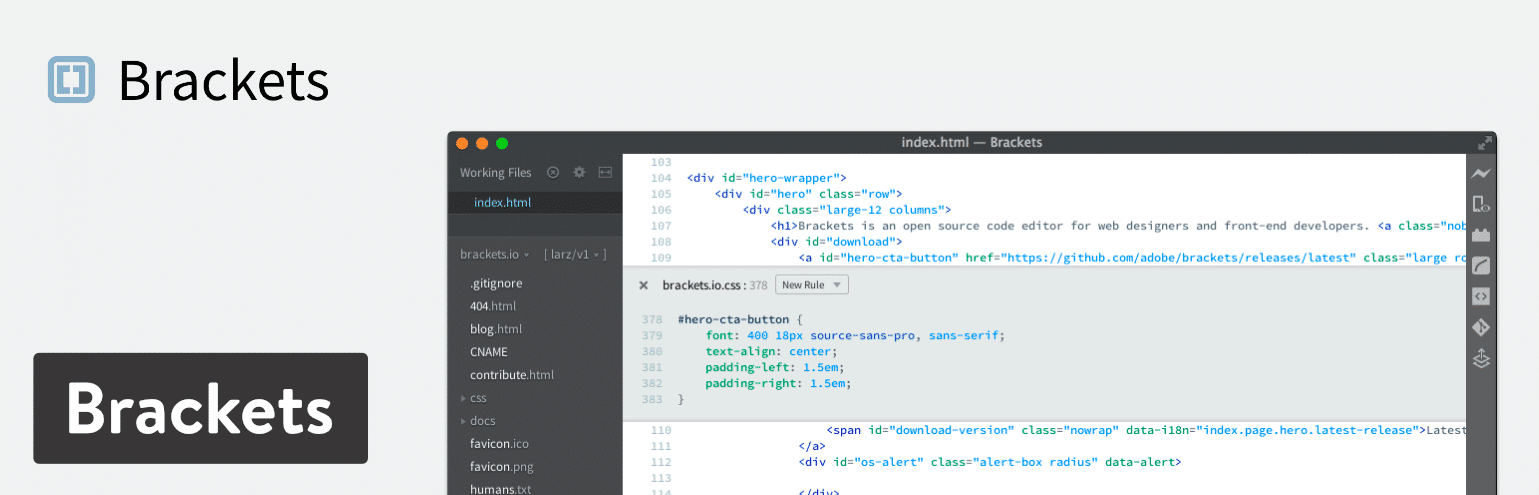
Brackets is open source and has a good community. It is also available for Mac, Linux, and Windows. The interface is fairly simple, but the text editor has a plethora of features for you to experiment with. Furthermore, developers can upload their own extensions to GitHub. All you have to do to use one of these extensions is go to their website.
Which Features Make This One of the Best Text Editor Tools?
- Brackets delivers on value and its feature-set, especially considering you don’t have to pay a dime and it’s specifically designed for web developers.
- It has somewhat of an integration with PSD files.
- The text editor connects with GitHub.
- Several extensions are provided for you to expand upon the current text editor and potentially customize what your interface looks like.
- Brackets is a cross-platform solution for use on all of your operating systems.
- The live preview feature ensures that all developers can see their work in a more visual manner.
- The inline editors let you select an area inside of your code and open a window right in the editor. This way, you don’t have to have several tabs open while completing your work.
Brackets has a lot of features to consider, but it appears that developers will enjoy the visual live previews the most–especially since this type of presentation isn't available in most text editors. It's also a good option for those looking for a good value in a free text editor, given the number of extensions available and the overall community vibe.
Summary
If you’re still a little confused about which text editor to choose, here’s a list of our final recommendations (remember, we recommend trying each of them out to find the one that works best for your workflow):
- Sublime Text – This one makes the most sense for heavy coders. It is lightweight with low resource usage.
- Atom – We like Atom for people who also want a collaboration tool with the text editor.
- Notepad++ – Consider this text editor if you’re a beginner or advanced user. It has the features developers need without being too confusing for those just starting out.
- Vim – Use Vim if you’re an experienced developer who might enjoy an older interface or prefer something via the command line.
- Coda – Go with Coda if you’re using a Mac and would like an incredibly pretty interface.
- Komodo Edit – You can use Komodo as a beginner or experienced pro. Just make sure to download the right version depending on which one you are.
- Visual Studio Code – Here’s a text editor with a unique auto-completion feature. Try it out if that sounds interesting to you.
- Brackets – Try out Brackets if you like live previews and extensions.
SublimeText and Visual Studio and JetBrains
At least 50% off from FlexSub
Better, flexible and cheaper subscriptions for a wide range of services in just a click of a button.
Get started now