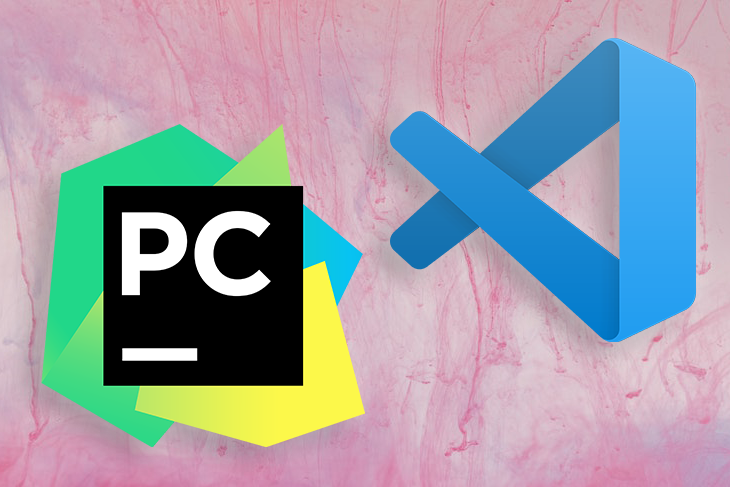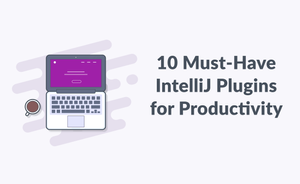JetBrains
At least 50% off from FlexSub
Subscribe Now
Python is one of the most popular programming languages in the world, and it is said to be very simple to learn. As a result, it's not surprising that many people, including myself, begin programming with Python. Python is user-friendly, has a simple syntax, is well-supported by its community with numerous libraries and frameworks, and is extremely versatile.
Beginners, on the other hand, frequently have to decide which integrated development environment (IDE) or editor to use. While there are several IDEs and code editors available for Python, PyCharm and VS Code have remained favourites among Python developers over the years.
PyCharm and VS Code are both excellent Python code editors. However, while PyCharm is an IDE, VS Code is a code editor that, through extensions, provides a similar experience to an IDE.
In this article, we will contrast PyCharm and VS Code based on the following criteria: price, memory consumption, setup process, code management, extensions, and Git integration. Let's get this party started!
Price
PyCharm price
JetBrain’s PyCharm has three editions. For one, the professional edition for individuals costs $89 for the first year, $71 for the second, and $53 for the third year onwards. The professional edition for organizations costs $199 for the first year, $159 for the second year, and $119 for subsequent years.
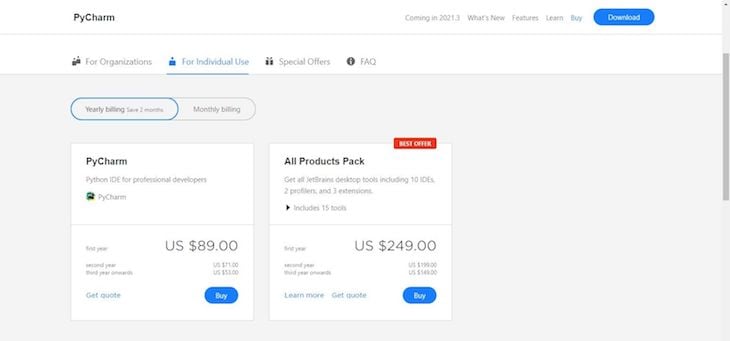
The PyCharm community and Edu editions are both free, open source projects. However, both versions lack certain features, like support for remote development, a Python profiler, duplicate code detection, database support, and some web development tools.
VS Code price
On the other hand, VS Code is an open source project and is free for commercial and private use. Features like version control, third-party integrations, and bug tracking come out of the box with VS Code regardless of the type of project or language you intend to write with it.
VS Code doesn’t come with any plugins pre-installed, so you’ll have to manually install the necessary plugins for your Python project. You can install as many plugins as you need or want, all for free.
Memory consumption
You want to select a tool that will take up as little space as possible, use as little RAM as possible, and run smoothly on your computer system without causing it to lag.
PyCharm memory consumption
The community version of PyCharm takes about 372MB to download, which may not seem like much. However, when I run PyCharm on my system, it consumes approximately 400MB of memory, which is significant in my opinion.
VS Code memory consumption
VS Code, on the other hand, is extremely light, requiring only about 76.2MB to download and consuming only about 40MB of memory on my computer.
PyCharm took about three to five minutes to load and open on my machine, likely due to the difference in size, whereas VS Code started up instantly. The distinction, in my opinion, is obvious. If managing your computer's resources is important to you, VS Code is a better choice.
Initial setup
Setting up PyCharm
Both PyCharm and VS Code are simple to instal. However, PyCharm was designed specifically for Python, whereas Microsoft created VS Code for language polyglots. As a result, after installing PyCharm on your machine, you can begin writing code right away.
Setting up VS Code
To get started with VS Code, you'll need to spend some time customising it to your Python needs, which will necessitate reviewing and downloading various extensions such as Python, Python Indent, Python Snippets, and others. However, doing so gives you more control over how your workspace appears, contains, and functions.
Aside from the initial setup, I've found VS Code to be easier to navigate, understand, and work with because the interface is beginner-friendly, welcoming, and simple to use. It is not cluttered, and you can easily find whatever function or feature you require by searching for it.
Code management
Code management includes features like code completion, syntax highlighting, code formatting, and linting. The right choice depends on how easily each helps you write and understand Python code. Overall, I’d say both tools include similar features, providing generally an excellent code management system.
Code management with VS Code
VS Code automatically highlights areas where potential errors are made in red, making it easier for you to find and fix errors. VS Code even goes a step further by including a problems tab, listing all potential errors in a single place and making it easier for you to review them, as seen in the image below:
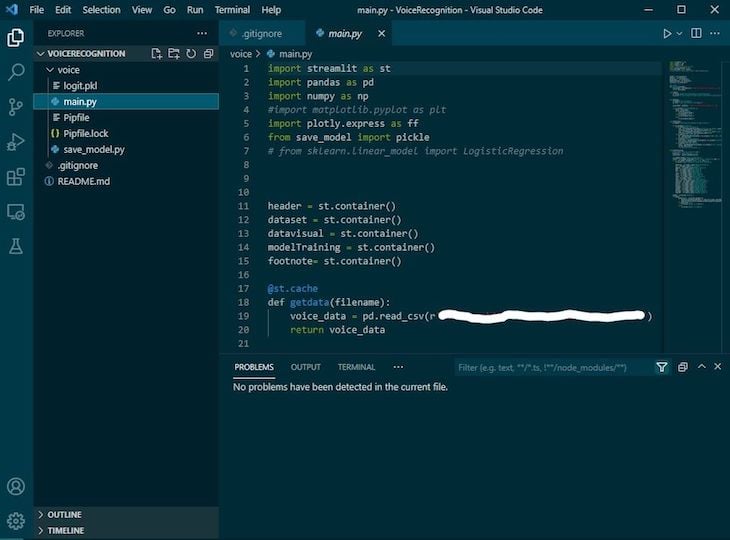
Note that to use Python with VS Code, you’ll need to install a formatter and linter for Python.
PyCharm code management
One key feature of PyCharm is the Search Everywhere feature, which allows you to conduct searches beyond the scope of your project. You can find files, classes, symbols, and UI elements among other things, even if it’s not in your current project:
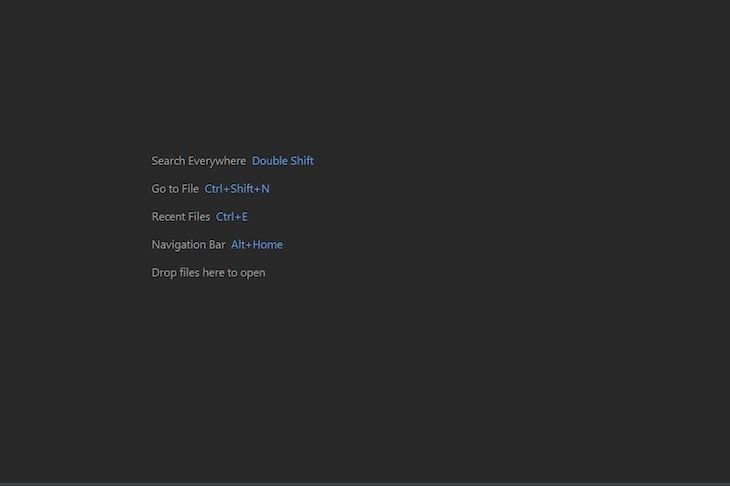
Extensions
VS Code extensions
VS Code was not created just for Python. As a result, several extensions may be required to make the code editor more similar to a Python-optimized IDE.
One advantage of VS Code is that it detects the type of project you're working on and then suggests and enables the necessary extensions. For example, if your project is cloud-based or requires cloud plugins, VS Code will likely recommend plugins based on the scope of the project and what you already have installed on your computer.
You can instal and enable an extension directly within the app, or you can search the VS Code marketplace for what you need. Around 16,000 extensions were available for VS Code at the start of 2020. To improve the developer experience, new extensions are constantly being developed and added.
PyCharm extensions
PyCharm was designed with Python in mind, as evidenced by the available extensions aimed at improving PyCharm. JetBrains plugins number in the thousands, and PyCharm supports them all.
Integration of databases
You may or may not need to connect to a database depending on the nature of your project.
Database integration in PyCharm
PyCharm uses the Database Navigator plugin to connect to databases such as MySQL, Oracle, PostgreSQL, and others from within the app. You can use the PyCharm Database Navigator to create a database connection, query a database, receive database objects, and more. This, however, is only available in the professional edition, which you must purchase.
Database integration in VS Code
Database integration is also possible in VS Code thanks to the SQLTools extension. However, VS Code's integration leaves room for improvement. It may be difficult for a novice to use or navigate, and it may be prone to bugs. PyCharm's database integration, on the other hand, appears to be more comprehensive.
Git integration
Every developer needs a version or source control system to store and modify their projects.
It's no surprise that both PyCharm and VS Code support Git integration. You can use the app to create a new Git repository, clone an existing repository, open an existing repository, stage changes, unstaged changes, commit changes, checkout to a different branch, create a pull request, and more.
Both tools provide excellent GitHub support, and I honestly can't say which is superior.
Conclusion
As you may have guessed, I am a big fan of VS Code. However, when selecting an IDE, you must first consider your requirements.
PyCharm is the way to go if you want something mature, specific, and well-configured for Python. However, VS Code is preferable if you want something lightweight with a lot of customization options.
Both are excellent tools that can be used for a variety of purposes depending on how you employ them. I hope you found this tutorial useful.
JetBrains
At least 50% off from FlexSub
Better, flexible and cheaper subscriptions for a wide range of services in just a click of a button.
Get started now